No products in the cart.
How to Get Hulu on Sharp Smart TV

If you’re a Sharp smart TV owner looking to add Hulu to your list of streaming options, you’re in luck. In this post, we’ll walk you through the process of adding Hulu on Sharp smart TV. So whether you’re new to Hulu or haven’t gotten around to adding it to your Sharp TV yet, follow along, and we’ll have you up and watching in no time.
Hulu is a fascinating alternative to take into account compared to other numerous streaming providers that are now offered. Downloading and installing the Hulu application Outside USA is possible on various computer systems and mobile devices, such as those found on Sharp’s Smart TVs. In the Hulu app, you can find anything you’re searching for, including movies, sports, and news, amongst other things.
In addition, if you are willing to pay the $69.99 that is required for a monthly subscription to Hulu Plus Live TV, you will have access to a live stream of various television programs. Because it permits users to maintain up to six separate profiles, Hulu is useful solely for providing a more individualized viewing experience when watching television shows. As a direct result of this, you will be able to stream content that has been curated specifically to meet your requirements.
How To Install Hulu on Sharp Smart TV
The Hulu app is now pre-installed on all Sharp TV models, so users won’t have to download and install it themselves. The Hulu app is entirely user-friendly and presents no challenges. Hulu has withdrawn support for specific Aquos TV models due to technological advancements. The Hulu app will not be pre-installed on any Sharp Aquos TVs.
The errors “Hulu is no longer available on this device” and “Your user session has expired” are both related to the same problem and appear whenever you are trying to use the Hulu app on a Sharp TV. You will need additional equipment, such as a FireStick or Chromecast, to run the Hulu app on a Sharp Aquos TV.
How To Install Hulu on Sharp Smart TV From Google Play Store
By following the instructions below, you will be able to install Hulu on earlier Sharp TV models that are powered by Android OS.
- Switch on the Sharp Smart TV and ensure it is correctly connected to the internet.
- On the home screen of the Sharp TV, select the app labeled Play Store.
- Go to the symbol that looks like a magnifying glass, and type in Hulu.
- Choose Hulu from the list of suggested services.
- Click the Install button once you are transported to the app details screen.
- Let the app download before continuing. Tap the Open button to start up the Hulu app.
How To Install Hulu on Sharp Smart TV Using VEWD App System
VEWD is a web-based app store, and customers of Sharp TVs have access to it. This gives them the ability to download Hulu. This method cannot be utilized on Sharp televisions because Roku OS powers them.
- After the Sharp TV has booted up, navigate to the Apps menu by pressing the button.
- Using the Sharp TV remote, navigate to the VEWD Apps Store and click OK.
- You will find Hulu by typing the name at the search bar on top of the screen.
- You can activate the Hulu app on the Sharp TV by selecting it and then pressing OK.
How to Install Hulu on Sharp Smart TV Using Roku OS
- Go to the home screen of your Sharp Roku TV and select Streaming Channels from the menu.
- The Roku Channel Store will appear then you will select Search Channels.
- Enter “Hulu” using the keyboard that appears on the screen.
- Choose the Hulu app from the results.
- To install the Hulu app on your Sharp TV, select the “Add Channel.”
- Launch the Hulu app, and sign in to your account.
- You may immediately begin viewing your preferred channels.
How to Install Hulu on Sharp Smart TV Using AppsNOW
- To access the applications on your Sharp TV, press the button labeled “Apps.”
- Make your selection using the AppsNow menu, then hit the OK using the remote.
- Choose TV Shows and Movies from the drop-down menu located in the filter choice.
- Look for the Hulu logo to make it stand out, then click it.
- Simply selecting the OK option will begin the installation process for Hulu.
- Launch it after the installation is complete to begin streaming the contents.
Conclusion
Pick a Hulu plan to start watching your best TV shows and movies. No matter how you download the content, you must set your login information to watch Hulu videos. If your Sharp smart TV runs the Roku operating system, the instructions will be the same as for the Roku streaming device.




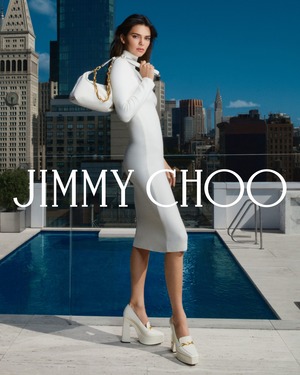
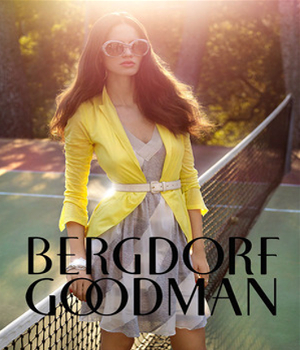









Leave a Reply